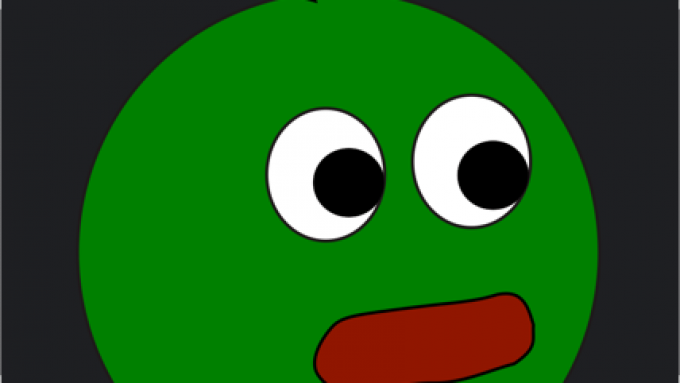
Naginreed’s Belabox Cloud Guides
NOTE: In order to help facilitate guides that will better translate into Japanese, I’m forking the IRL guide repositories (to the following) to make edits in order to have that Japanese translation branch that will include the eventual incorporation of critical security/privacy notes.
注記:日本語への翻訳をより円滑に進めるため、IRLガイドのリポジトリを(以下に)フォークし、編集を行います。これにより日本語翻訳ブランチを作成し、最終的には重要なセキュリティ/プライバシーに関する注意事項を組み込む予定です。
https://github.com/LordMurasama
The following video is his basic setup guide for using Moblin (iOS) to stream directly to Twitch. It’s a good starting point to learn how to setup this mobile streaming app for iPhones (the Android equivalent is IRLPro which there are many tutorials online for).
以下の動画は、Moblin(iOS)を使用してTwitchに直接ストリーミングするための基本的な設定ガイドです。iPhone向けのこのモバイルストリーミングアプリの設定方法を学ぶ良い出発点となります(Android版はIRLProで、オンライン上に多くのチュートリアルが存在します)。
His github repository has text guides for setting up your own Belabox Cloud to OBS to Twitch/YouTube streaming setup (once I’ve completed revising and translated my forks, I’ll be directly referencing this forked repository and later adding them as direct posts here).
彼のGitHubリポジトリには、Belabox CloudからOBS経由でTwitch/YouTubeへストリーミングする環境を構築するためのテキストガイドが掲載されています(私のフォークの修正と翻訳が完了次第、このフォークしたリポジトリを直接参照し、後日ここに直接投稿として追加する予定です)。
Note: while he has helped many set this up via direct assistance, I do highly recommend streamers try to gain a base understanding beforehand.
注:彼は直接支援を通じて多くの人の設定を手助けしてきましたが、配信者は事前に基礎的な理解を得ようと試みることを強くお勧めします。
I therefore suggest watching through these 6 cliffcreates guides (playlist) in their listed (top to bottom) order before using Nagin’s guides. Cliff has subtitle closed captions in several different languages. Click the gear button, Subtitles/CC, and select the language.
したがって、Naginのガイドを使用する前に、Cliffcreatesのガイド(プレイリスト)を記載された順序(上から下へ)で視聴することをお勧めします。Cliffの動画には複数の言語で字幕(クローズドキャプション)が用意されています。設定ボタン(歯車アイコン)をクリックし、「字幕/CC」を選択して言語を選んでください。
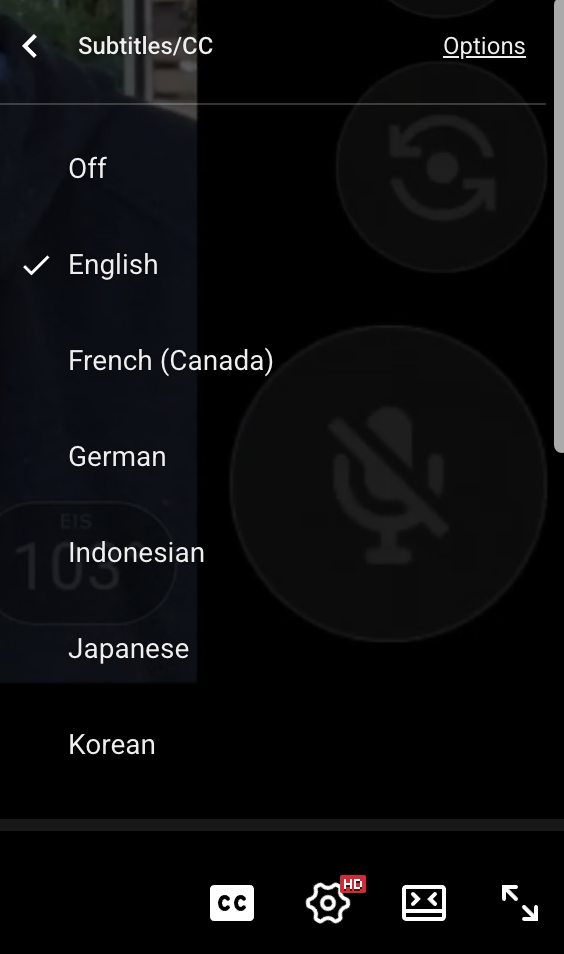
cliffcreates does speak a bit quickly so I suggest watching his videos at .75 speed. What is great about the overview is that you will learn about the different terminology as well as have actual hands on experience by setting up a local SRT relay to directly stream to OBS within your local Wi-Fi network via the last 3 “HOW TO” guides (each of these videos builds on each other as reinforcement).
クリフクリエイツは話すスピードがやや速いので、動画を0.75倍速で視聴することをお勧めします。この概要の素晴らしい点は、様々な専門用語を学べるだけでなく、最後の3つの「HOW TO」ガイドを通じてローカルWi-Fiネットワーク内でOBSに直接ストリーミングするローカルSRTリレーの設定を実践できることです(各動画は相互に補強し合う形で構成されています)。
The 6th video is NOT how most will be running their actual IRL setup (unless they really understand the security considerations with opening ports/port forwarding). However, trying to set it up and getting it working will make the Belabox Cloud portion a lot easier to understand as to where it fits into this whole setup (a Belabox Cloud relay avoids that whole potential security hole vector into your home network).
6番目の動画は、実際のIRL環境で大多数が運用する方法ではありません(ポート開放やポート転送に伴うセキュリティ上の考慮事項を十分に理解している場合を除きます)。ただし、この設定を試行錯誤して動作させることで、Belabox Cloudが全体構成のどこに位置付けられるのかが格段に理解しやすくなります(Belabox Cloudリレーは、ホームネットワークへの潜在的なセキュリティホール経路を完全に回避します)。
Additionally, I personally recommend that any streamer who wants to run this setup, have a good understanding of the entire setup (so that they can help themselves first in case anything breaks) and because of these security/privacy related concerns.
Some folks call this a “OBS server” but all it really is OBS Studio running on your own personal computer (to act as an SRT/SRTLA relay) or using a paid service that will provision the entire service for you. SRT/SRTLA is a much more mobile friendly transmission protocol which takes into account the intermittent nature of mobile streaming (most streaming platforms do not yet support directly ingesting SRT which is why this round-a-bout system exists).
The average monthly charge for a basic “OBS in the cloud” paid service setup is around $40/month. If you want more control (like custom overlays, more scenes, and full access to OBS to make those changes), the pricing increases to $80/month (lowest priced option). If you aren’t IRL streaming fulltime or at least a good amount of hours per month, I personally cannot recommend going with one of these hosting services (but that is a decision a streamer needs to make).
One of the main purposes for running a setup like this is to increase the quality of the viewing experience for viewers. With IRL (where signal can degrade the data rate/be lost completely), streaming platforms like Twitch (which were not designed for mobile IRL streaming), have only a limited backend system for these situations. This is especially true with disconnects (Twitch provides only a short period of time before the network connection needs to be re-established before it completely drops that streaming session where you end up losing all the viewers). For streamers on Twitch who are trying to become Partner, this can have a detrimental effect on the average concurrent viewer numbers (one of the metrics used). For low bitrate and disconnect situations, many who use this setup have the OBS scene switch to playback clips, previous VOD’s, or other created content (this flexibility is left to the content creator to decide on). More on this below (NOALBS).
As for setting up and running it yourself (as per these guides), this is an inexpensive option IF you already have the hardware (a capable Mac or PC desktop/laptop which has at least an hardware NVENC encoder/decoder). The other crucial part is Belabox Cloud; a $10/month SRT relay service run by the developer of Belabox (a lightweight/inexpensive/secure encoder designed for IRL streaming. If you have the technical knowledge, you can setup and run it on supported boards. It should be noted that taking this route, you are your own technical support (and need to be able to troubleshoot things if something stops working). There are multiple “points of failure” in this setup which is why I usually recommend having a base level of technical understanding of the different parts of the setup as noted above (and more on that below). Belabox Cloud does have some other perks including the ability to bond connections (it’s not as sophisticated as to what IRLPro or running your own Belabox encoder can do though) since it does connection priority with another phone (over a personal hotspot) or mobile WiFi hotspot.
Note that there is also an alternative free way to stream back to a personal computer running OBS Studio using an RTMP server (using nginx with the RTMP module) running on that same computer. This also requires a bit of technical knowledge for getting it installed. Similarly (as noted above, you can setup a direct SRT relay as a media source in OBS Studio). The biggest “issue” with this setup though is understanding the security considerations (at least two ports needs to be opened on your router/firewall and that port forwarded to your computer). It’s a potential security attack vector and normally not recommended unless you are technical enough to understand how to secure your network.
For one streamer, she originally used her MacBook Pro (M2 Pro; the integrated GPU handled hardware video encoding/decoding) for several months without any issues but recommended that she transition to a Windows based system for Streamer.bot (which is Windows only) as well as to separate her streaming setup from her computer with her personal information/files. We initially tried a really inexpensive (¥17,500) mini PC (the built-in GPU did have NVENC hardware encoder/decoder) but ended up burning out that hardware encoder/decoder in about a month because the system lacked sufficient cooling. There are beefier mini PC systems but at their price points, it makes more sense to just go with a form factor that supports a discrete GPU and can provide sufficient cooling.
To replace that, recommended a mid-range tower PC with a discrete graphics processor (RTX 3070); not a high end GPU but enough to handle HEVC/H264 video; the phone encodes the stream using HEVC which is relayed to Belabox Cloud, then relayed back to this PC running OBS Studio (which then streams to Restream.io in order to multicast to Twitch and YouTube). Final cost for that system was around ¥147,800 by an Osaka based PC builder (DarumaPC) that sells and supports direct on Amazon Japan (UFOREST and Pinkwan are the same company).
NOALBS (an open source command line scene switcher) is another piece of software that needs to be running; this samples the data rate to monitor for low bit rate/no data from a disconnection as well as provide automatic scene switching for OBS. Additionally, some basic commands (with access controls) can be set up which can be used from chat in order to remotely control OBS (like starting and stopping the stream, switching to some other scene).
As noted above, I usually recommend having a base technical understanding of how the different parts of this setup works before implementing it. IRL livestreaming is already a complex/demanding environment when it is just the phone and the mobile streaming app. A setup like the above has more configuration settings along with some security considerations to be aware of. NOALBS is an unsigned command line program for one; it’s BRB/privacy mode function also relies on an OBS scene switch off the main camera source – software can have bugs and one should not solely rely on this; a streamer should always take precaution with their phone/mic like covering the camera lens and muting the mic while doublechecking with their other “chat” phone (if they have a separate phone).
Moblin has some level of remote control of OBS while there are mobile apps like OBS Blade (which utilizes your OBS webhook and therefore requires the same opening of a port/port forwarding) that provide way more functionality. Like everything, there are pros/cons (thus the more one understands about how this all works, should provide enough of a level of understanding to decide which route to take).
Security/Privacy Note (this part will also be separated out into a separate posting)
I also know that some streamers allow their moderators the ability to remote into their streaming system (using a remote desktop/access software like AnyDesk, to help set it up/adjust/fix things. Myself personally, I don’t really do that (privacy and security of the streamer) except if it is emergency level type of situation (and in that case, there would be full transparency with notifying the rest of the moderation team along with making sure the streamer is following along step-by-step with what is happening).
Furthermore, anything to do with your streaming platform stream key is something that should be treated like they were your own physical keys or login credentials. The following is Twitch warning about not sharing this info (from their support FAQ).
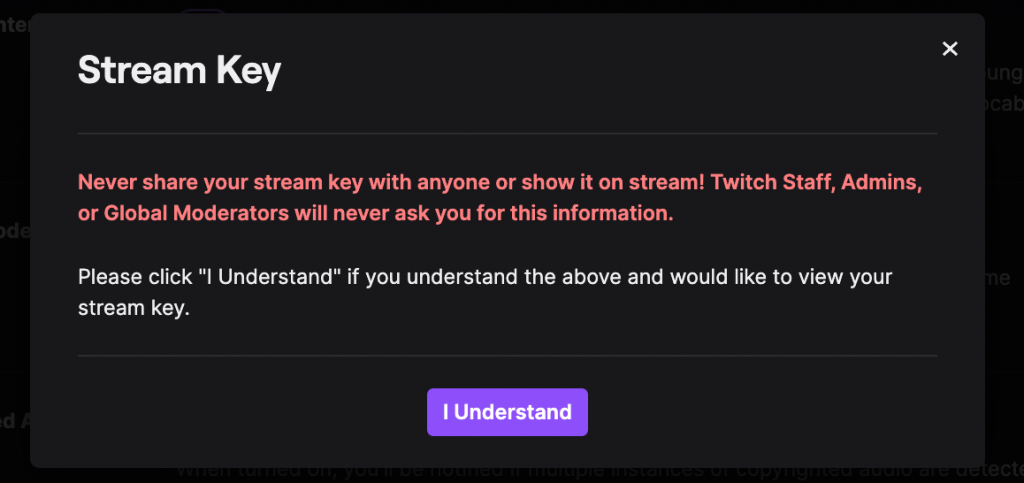
Basically, this is your account with all of the associated personal information associated with it (especially true for partnered/monetized accounts). Sure, you can reset this key, but that is missing the point. The point is that while it is active, that stream key can be used to send potentially malicious content or to gain unauthorized access to your account (and all of that critical personal/private information can be compromised).
Allowing your stream key to be configured on a system that you do not control therefore has some risks associated with it. Most professionally run services will have a well defined terms of service AND privacy policy associated with them. And I highly do not recommend (even temporarily) using someone elses system that is running OBS because of this (but that isn’t for me to decide – see below).
I’m not saying the bad actor is the one with the best intentions of trying to help. The issue is that something could happen that is out of even that persons control. The reason why I take this very seriously is because I’ve witnessed people get owned in the past by accident or maliciously.
Case in point is remoting into someones system and not doing anything wrong. However, the owner inadvertently/unknowingly performs an action that allows their system to become compromised (malware or virus). They end up thinking the person who remoted in may have done something and blames them. I’ve seen people screen share and have no idea what was going on/being asked to perform things they didn’t understand (it’s no surprise that doxxing is such a common issue).
I personally do not want to put myself or the content creator into that type of position. It’s called being cautious/prudent/safe than sorry. However, all I can do is to offer this advise to the best of my ability (knowing the difficulties with conveying the nuances of this to those who are non-technical). In the end, the final decision is what the streamer/content creator will need to make on their own (I’ve already stepped away as a moderator for one channel due to this).
TO BE EDITED INTO THE ABOVE FOR TRANSLATION PURPOSES: Because the platform has failed to keep up with the times technology wise (such as the mobile app and experience being terrible while the backend on the mobile streaming side still lacks an SRT ingest which make a lot more sense for those use cases), there are so many creators without the technical knowledge/skill having to implement workarounds (subscribing to or running their own self-hosted OBS relay). Some paid for services don’t even have a terms of services/privacy policies clearly outlined either.
Because of this, there are also a lot of cases of content creators allowing others (moderators and non-moderators with the technical skills/knowledge) remote access to their systems where there is absolutely zero accountability. Most creators do not even have their PERSONAL data on that system separated from their streaming setup. Furthermore, the creators stream key (the same one that Twitch specifically warns NEVER to share) and OBS webhook information is also accessible.
Some utilize simple remote access screen sharing (like VNC) or more advanced remote desktop software (ARD, AnyDesk, etc) and also do not observe what that person may be doing/accessing on their system. This is asking for trouble (including the potential for doxxing/personal information being compromised/leaked) where there are degrees of negligence involved as well.
I have personally advised against taking this route for these very reasons (I take security/privacy seriously which is why I have long had a legal fund established, and will be adding to it in light of the recent assault that occurred at TwitchCon 2025).
I’ve also begun forking the above guides (starting with the Android/Windows OBS one), making slight edits to them (for better translations), and adding in more security related notes and will eventually include a revised version of the above security/privacy note directly into those guides.

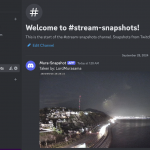
Comments are closed.