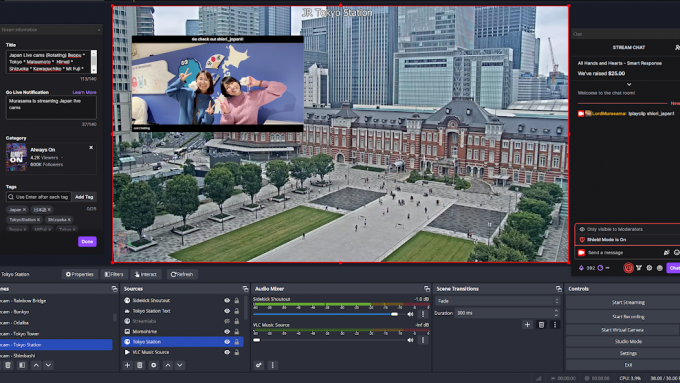
Sidekick Clip Shoutout
Overlay for OBS that plays back clip from a channel (allows you to shoutout video clips from a Twitch channel). Note that this used to exist at efuse.gg/sidekick but is now located at the linked site. Prior overlays/settings were not migrated over to the new site (but may still be running on the prior site).
It’s a standard browser source overlay for OBS that is configurable.
Step 1: Create an account and sign in (old efuse.gg accounts still work; you will just need to link your streaming platform account). Some of the following screenshots do not match the newer setup (I will redo this guide).
Step 2: Click on Overlays, then click on the Shoutout Template
Step 3: A base overlay template will be shown; clicking on it will display the default size of the clip (854×480) and its X,Y position on the default 1920×1080 canvas. 1280×720 might be a better size for the clip.
Step 4: Clicking on Header will open up the settings which allows changing the color, font, and header text. It can also be toggled off.
Step 5: Clicking on Footer will open up the settings which allows changing the color, font, toggling off/on the stream title, game, and Sidekick logo (the test playback used the following configuration). It can also be toggled off.
Step 6: Clicking on Settings will bring up the configuration options for the commands and audio. The default command is !so which will conflict with the same command that might be configured in Nightbot, Streamlabs, or Streamelements. I changed mine to !playclip (along with the following options for the date range and clip order. When the Clip Order was set to Top (the default), it seemed to only play the latest clip (instead of the top played one) regardless of the date range.
Step 7: Create a browser source in the appropriate scene and make sure it is on top of the other sources (like in the image at the top of the page). I named mine “Sidekick Shoutout”. Copy the overlay link from the Shoutout Template page and paste that into the browser source URL field and click the box for Control audio via OBS. Set the width/height as appropriate (in this case, I have mine set to 1080p aka 1920×1080). Click Ok to save.
Adjust the location of the source in the scene as preferred as well as the audio levels (applying any filters as needed).
Typing !playclip channelname in chat will pull up a random clip as per the set configuration. I did not test the automatic shoutout option (which should run the command and playback a clip automatically during a raid from the raiding channels clips).
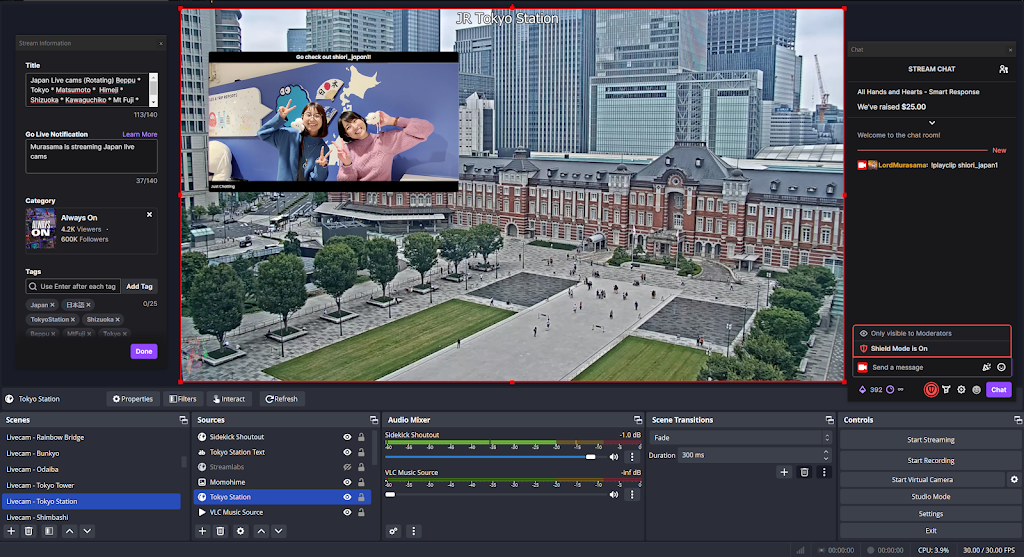
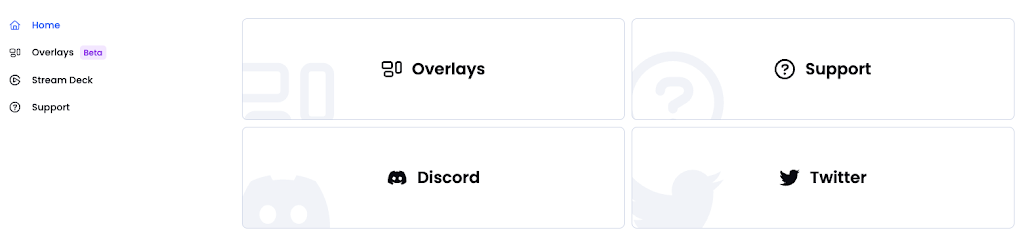
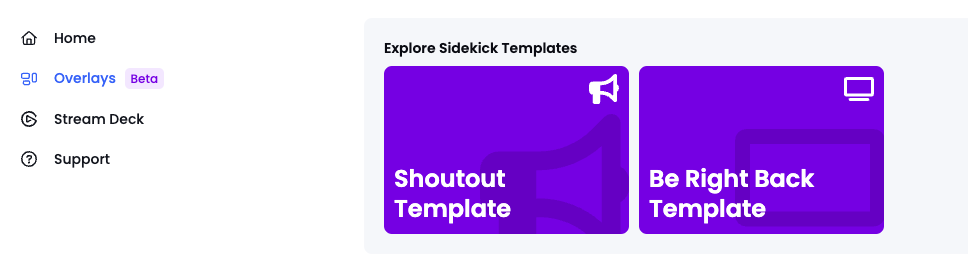
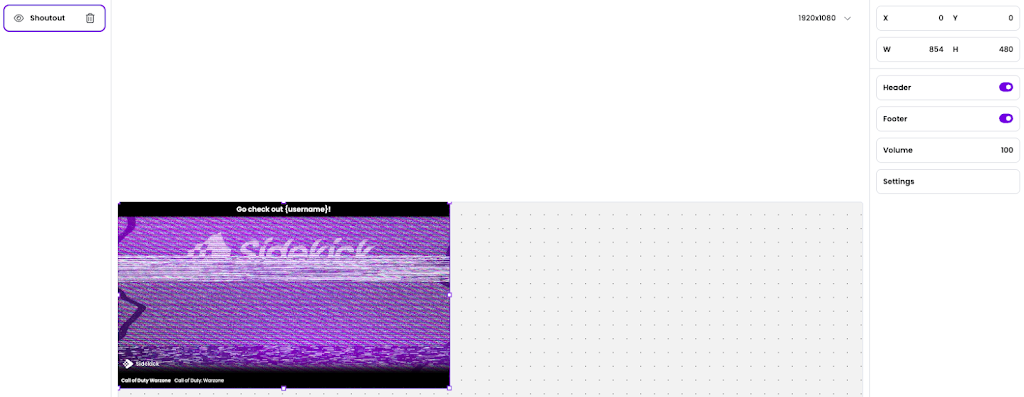
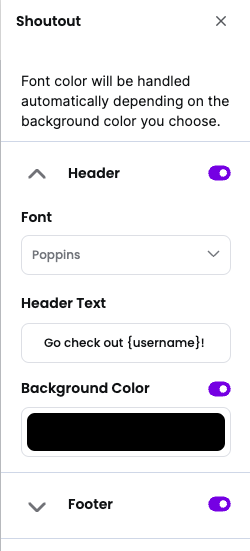
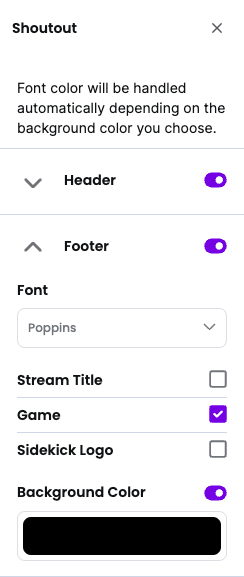
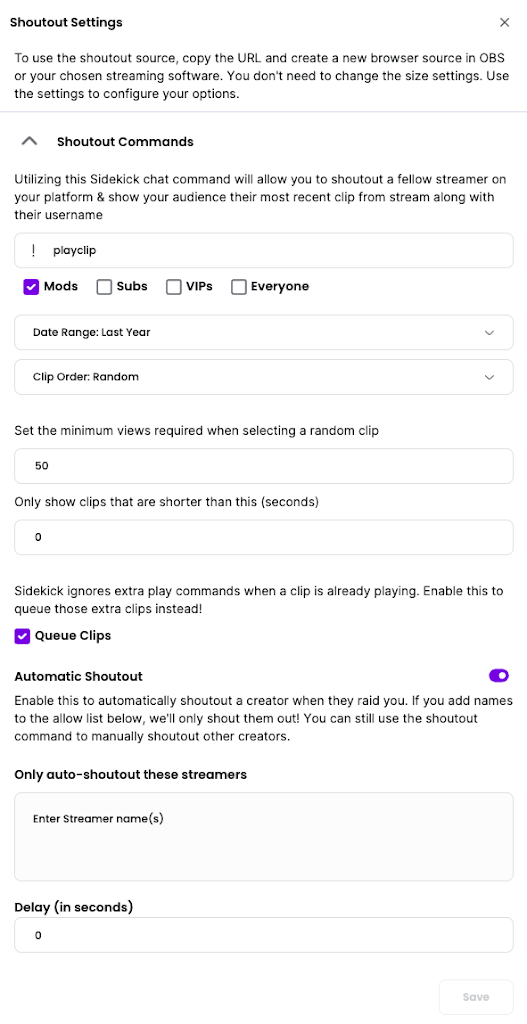
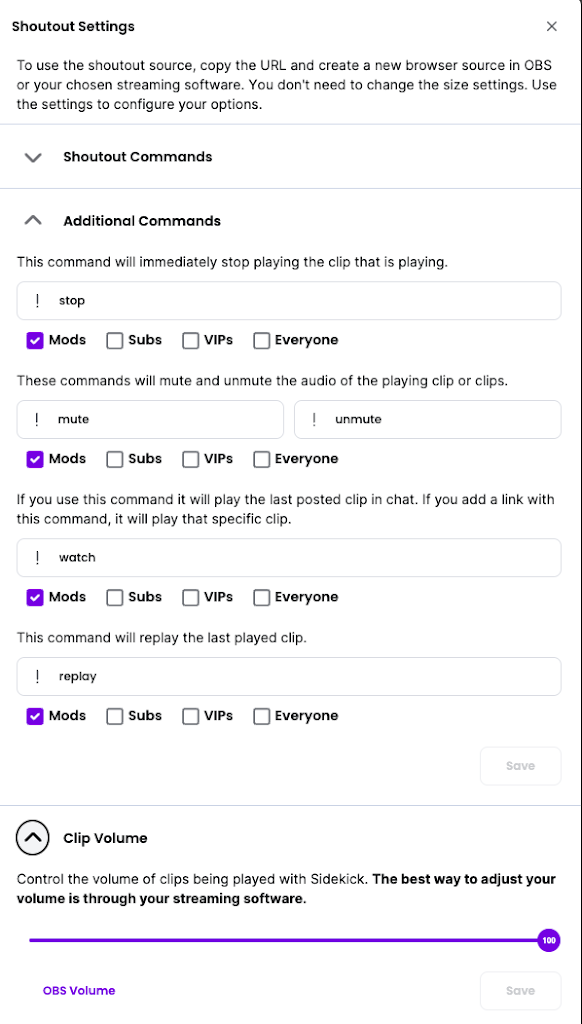
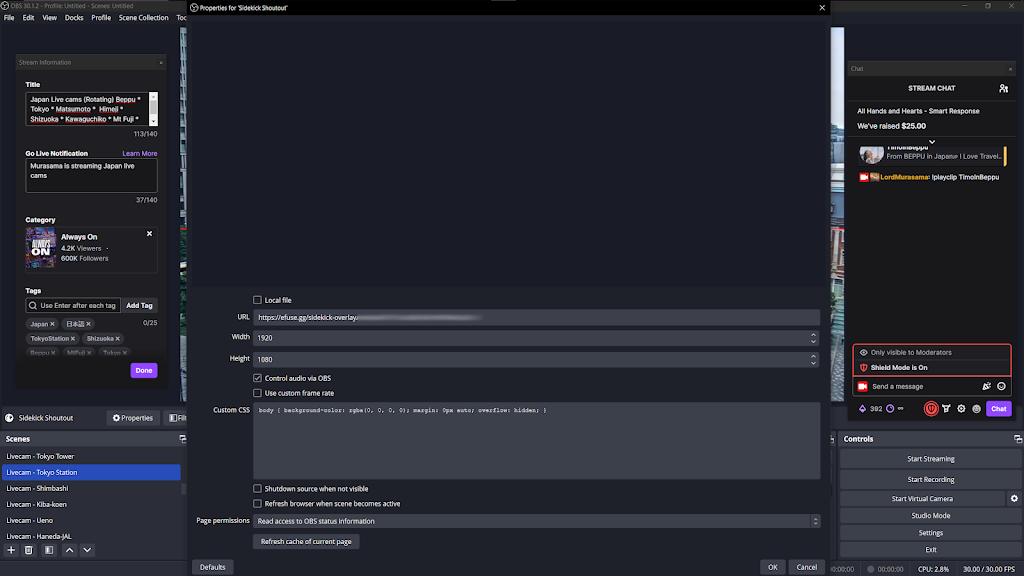
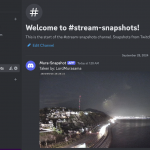
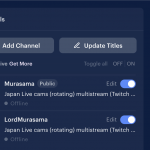
Comments are closed.