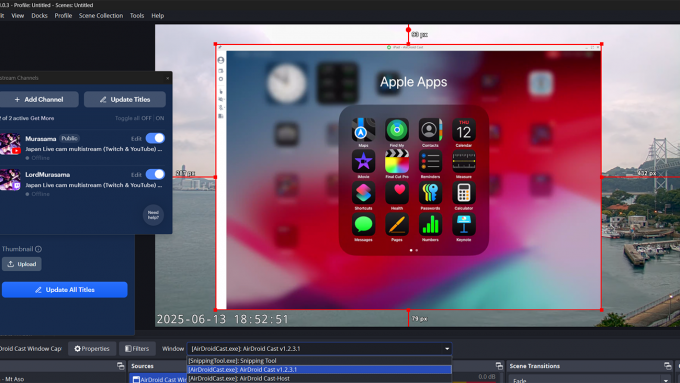
iPad/iPhone Screen Mirroring to Windows PC via AirDroid Cast
Background: AirDroid Cast (the free version) allows wireless screen mirroring from a mobile device (Android, iOS, iPadOS) to a Mac or Windows PC (the paid version enables other options like Apple’s AirPlay and USB). Both mobile and desktop need to be running the application for each respective platform. This tutorial is specifically for iPad/iPhone screen mirroring to a Windows PC (iPad/iPhone’s can stream natively to any AirPlay device including Mac’s running at least macOS 12 Monterey).
Testing Note: I ran this setup for several hours streaming audio/video without any crashes or frame rate drops (my PC is connected via Cat6 cable to a Gigabit ethernet switch while my iPad connects via the 5GHz channel on a wireless router that connects to the same Gigabit ethernet switch).
1) Open the App Store on the iPad/iPhone and search for AirDroid Cast. Tap the Get button to download it.
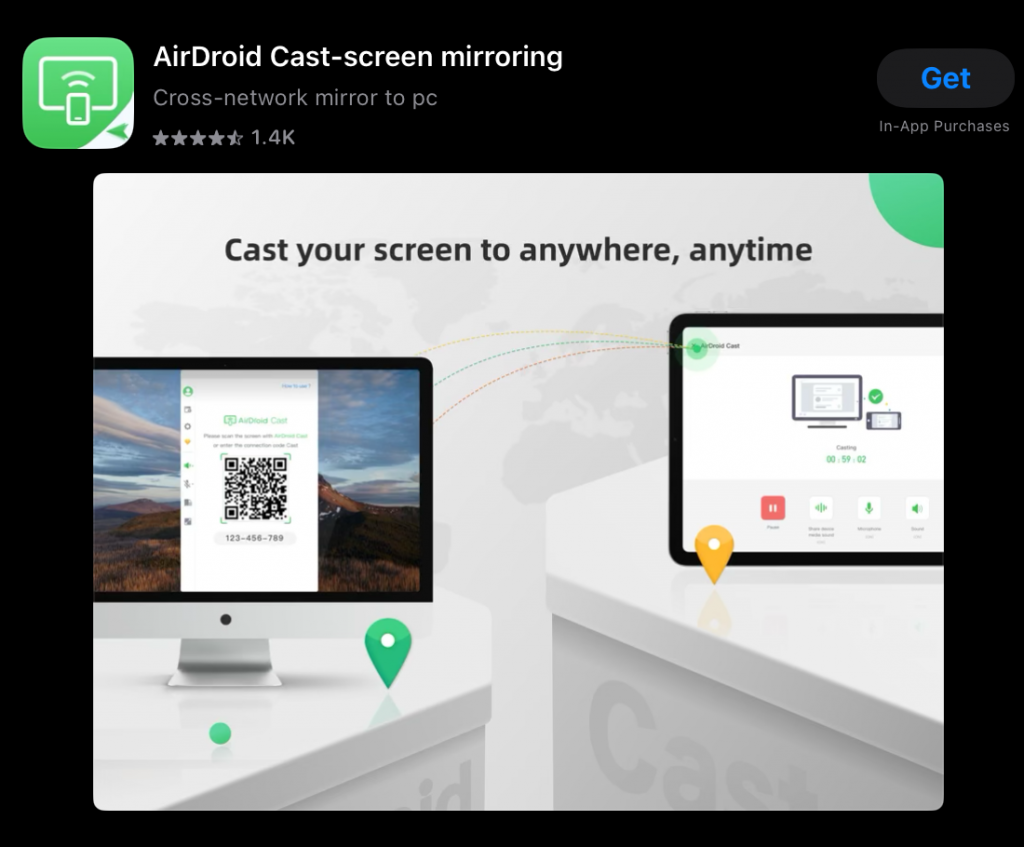
2) On the Windows PC, go to the AirDroid Cast site and download the Windows version of the client installer.
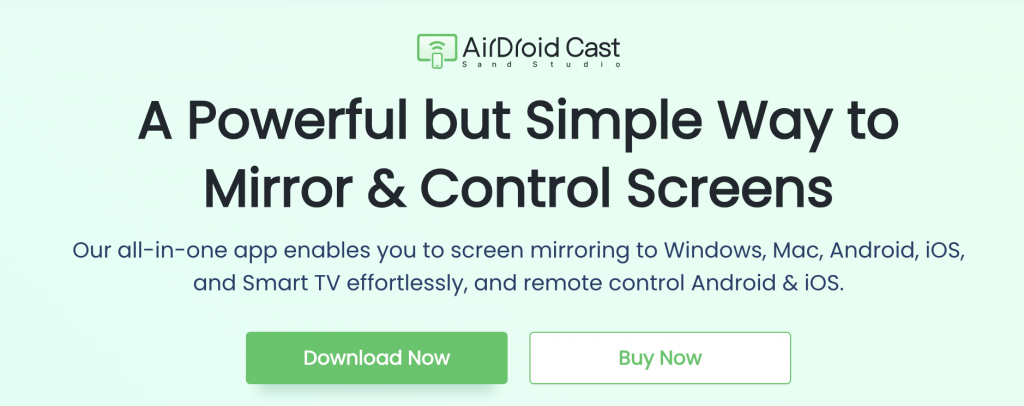
3) Once the download is completed, run the AirDroid Cast Desktop Client installer to install it.
4) Once the installation is finished, launch the AirDroid Cast app (a shortcut should be located on the desktop). The following window will appear with a QR code and numeric code. Make sure “Wireless” is selected (in green).
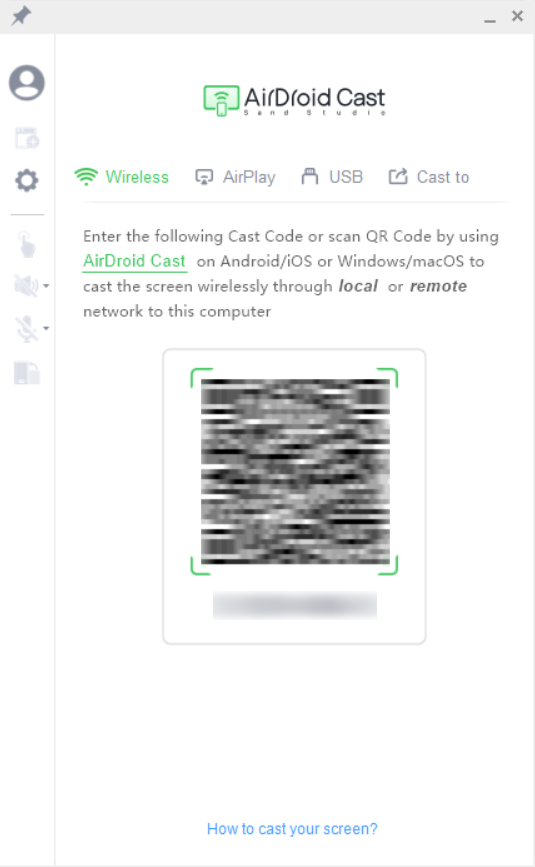
5) On the iPad/iPhone, run the AirDroid Cast app and either enter the numeric “Cast Code” or scan the QR code displayed on the Windows PC app in step 4 (above). Tap “Start Casting”.
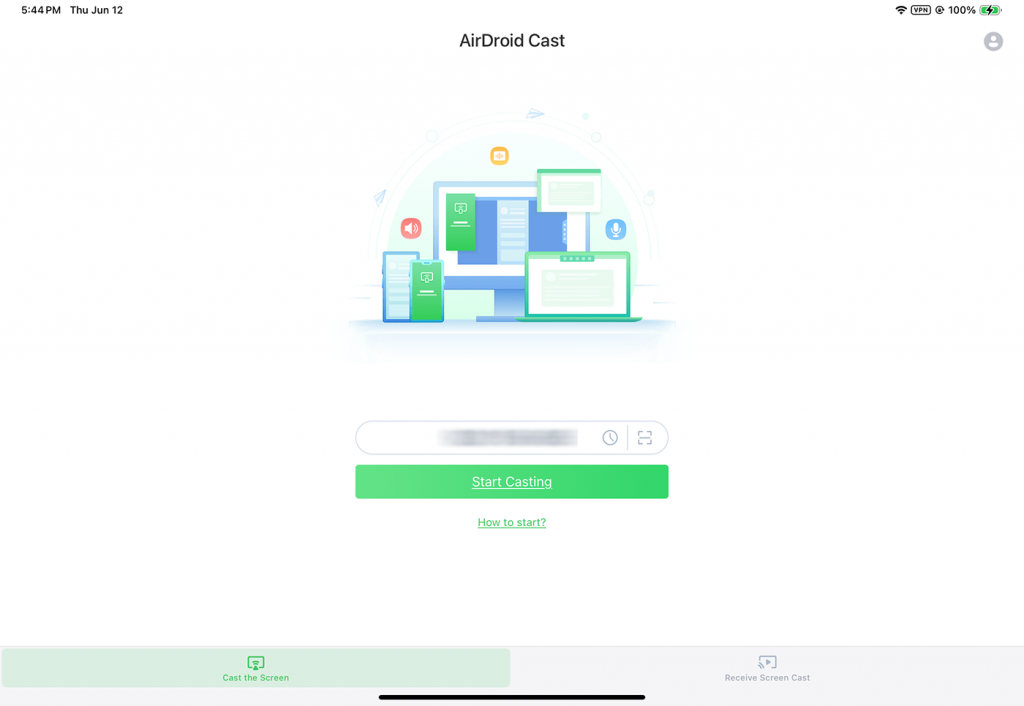
6) On the initial launch, the following dialog (with your location on a map shown) will be displayed on the iPad/iPhone. Tap “Allow” (this will allow AirDroid Cast to be able to find and screen cast to devices on the local network like a desktop PC).
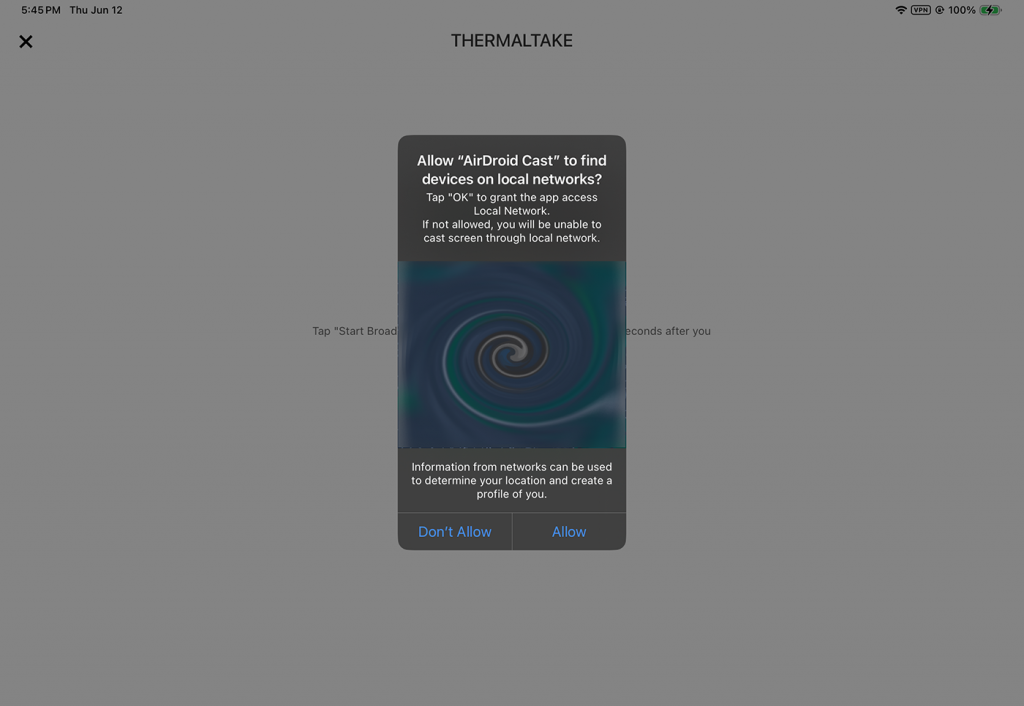
7) On the Windows desktop, the following dialog box will display. Click the “Allow” button. Clicking the “Trust this device and never ask me again” will always allow this iPad/iPhone to connect without having to confirm this dialog box in the future.
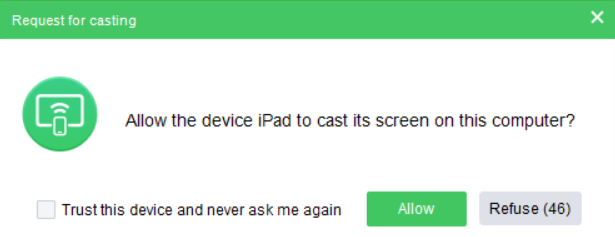
8) On the iPad/iPhone, tap the green “Start Broadcast” button.
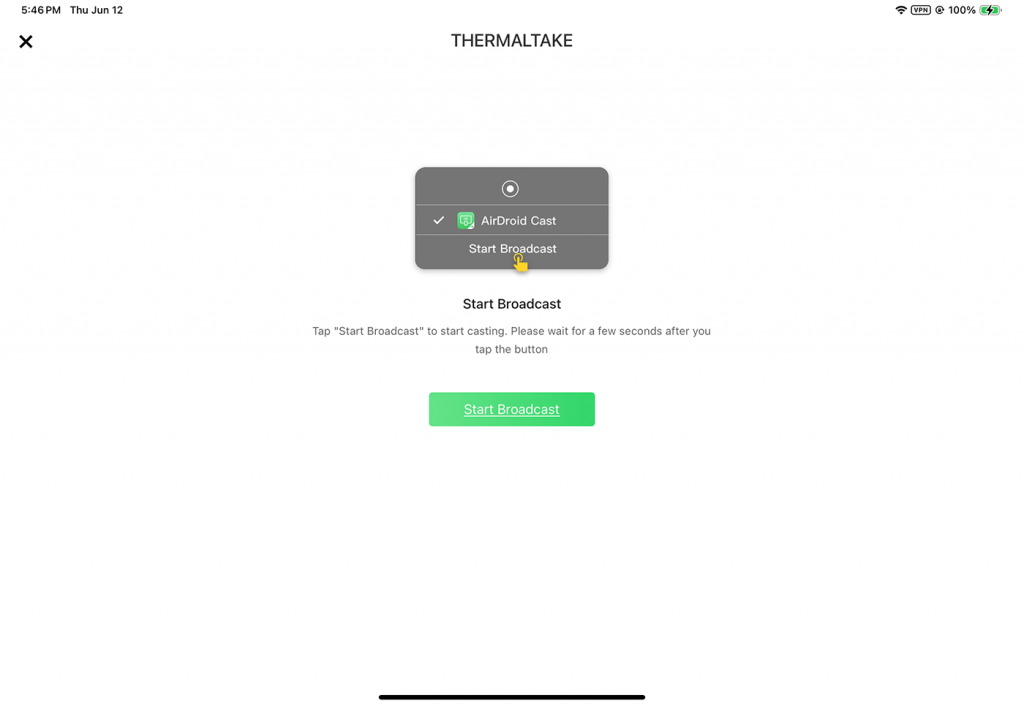
9) Tap the “Start Broadcast” on the AirDroid Cast Screen Broadcast pane.
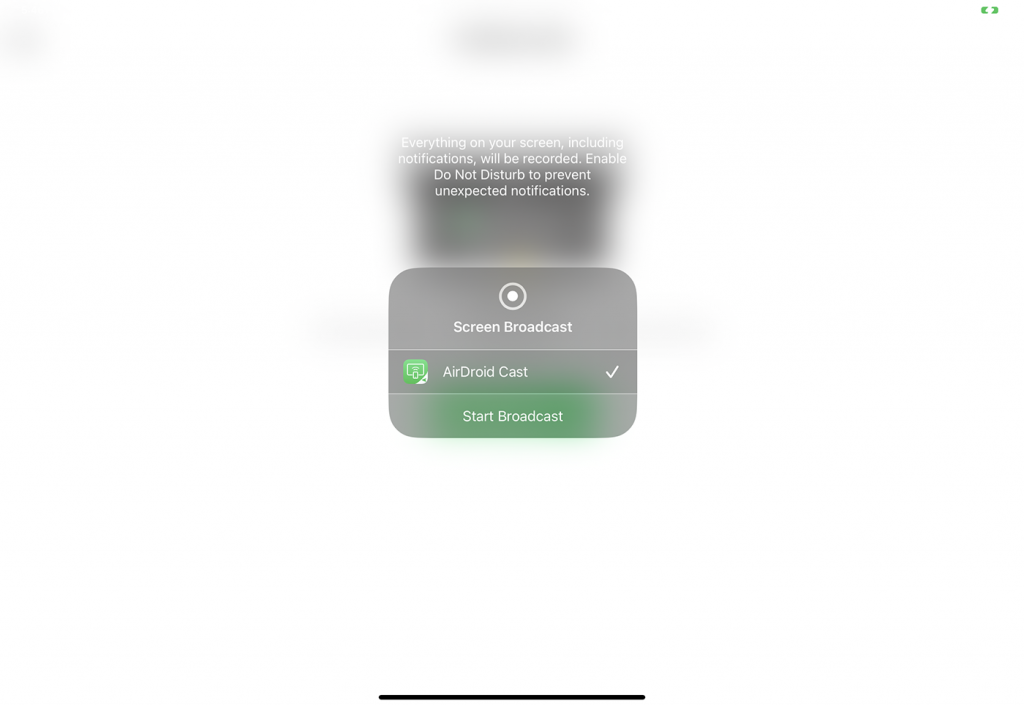
While broadcasting (screen mirroring), the display will change as follows. Tapping “Stop Broadcast” will end the screen mirroring. The red icon in the menu bar can also be used to bring this Screen Broadcast pane in order to stop the broadcast when switched to the home screen or another app.
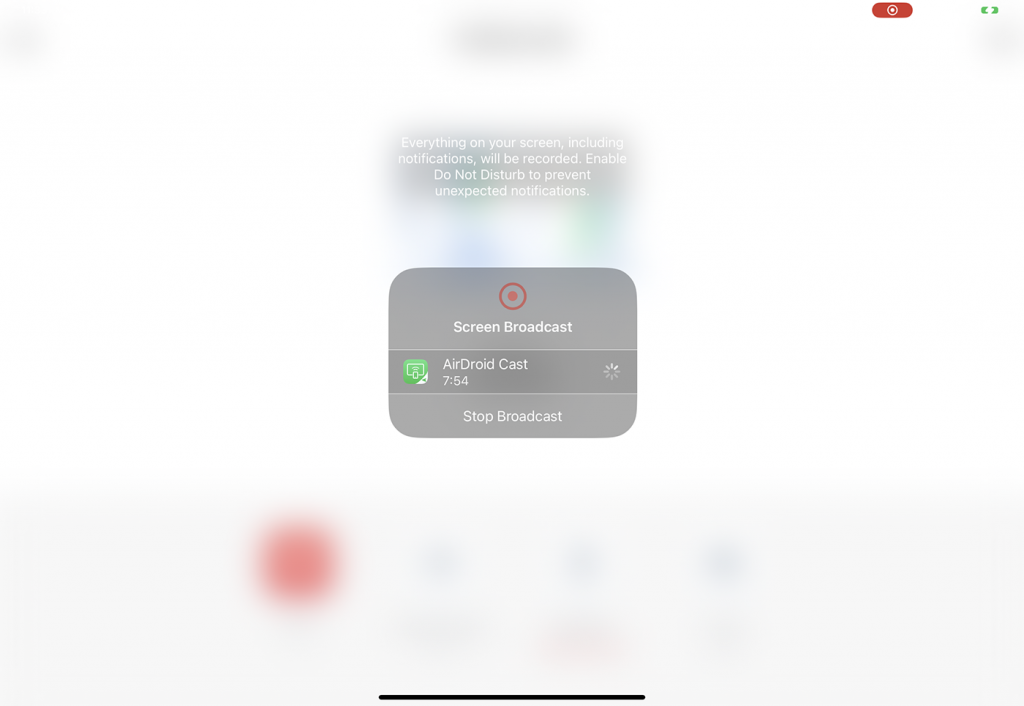
10) The iPad/iPhone display should eventually be mirrored on the desktop PC. The iPad/iPhone can now be used (you can switch away from the AirDroid Cast app on the iPad/iPhone and run other apps).
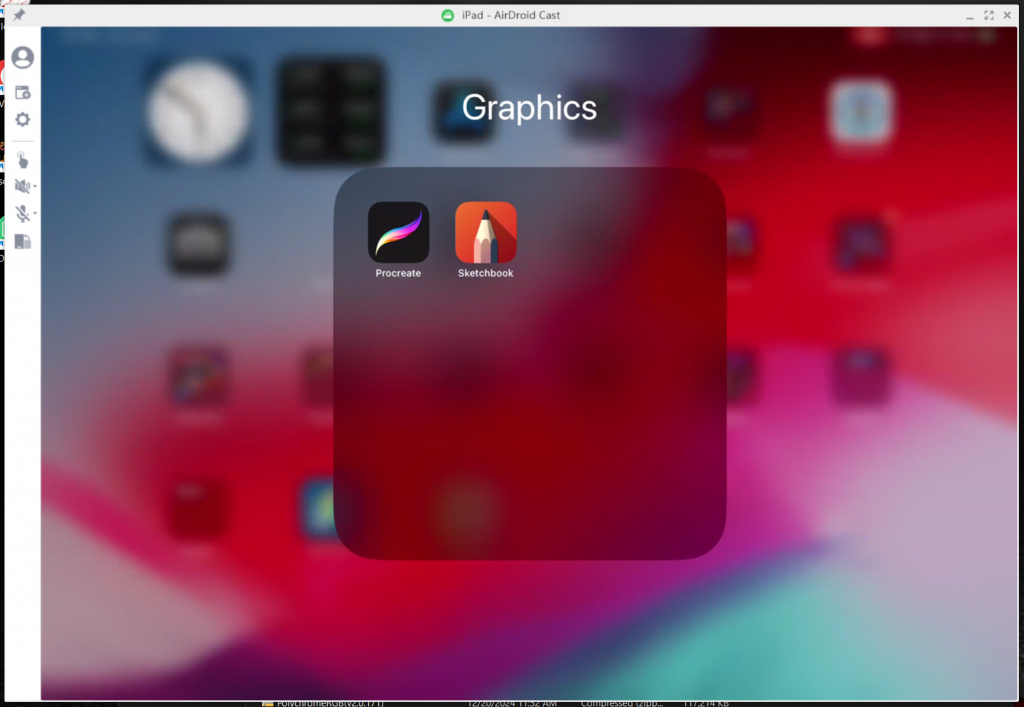
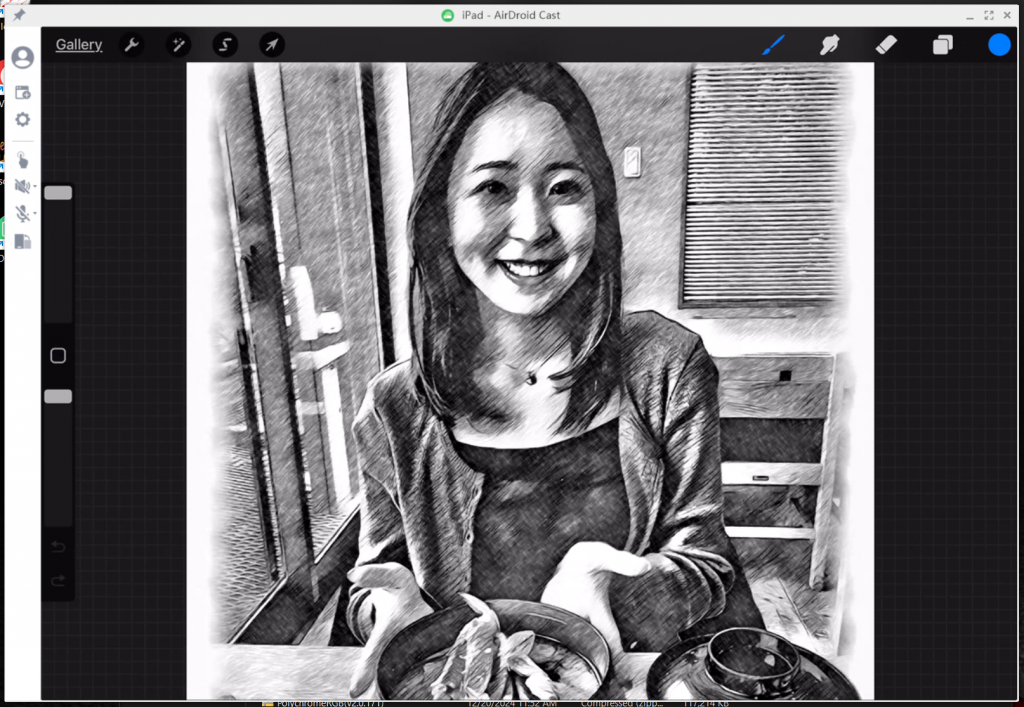
11) The AirDroid Cast application can be added as a Window Capture source in OBS for streaming/recording. Make sure that the AirDroid Cast window isn’t minimized while adding it as a source in OBS and while being used (minimizing will cause it to also disappear from OBS while streaming/recording).
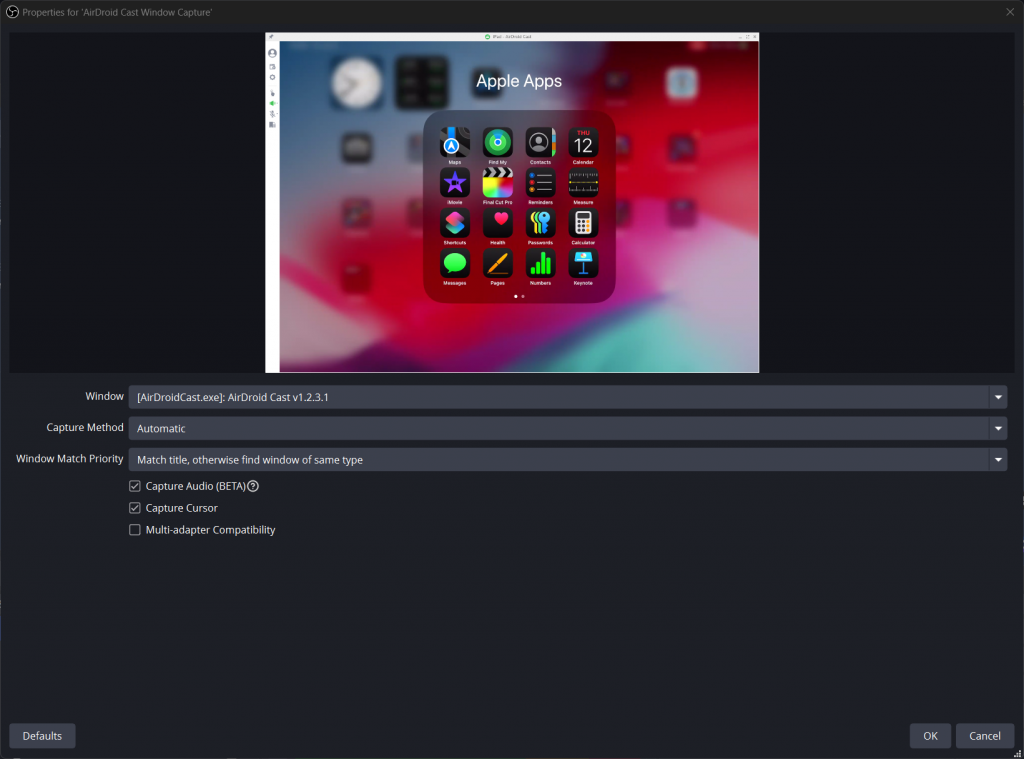
Note: on future uses when re-running the above plus OBS, you will probably need to cycle (clicking) between the [AirDroidCast.exe]: AirDroid Cast-Host window and back to the [AirDroidCast.exe]: AirDroid Cast v#.#.#.# window pulldowns in OBS to get AirDroid Cast to display in the OBS scene again (do this once AirDroid Cast is running and mirroring your iPad/iPhone display).
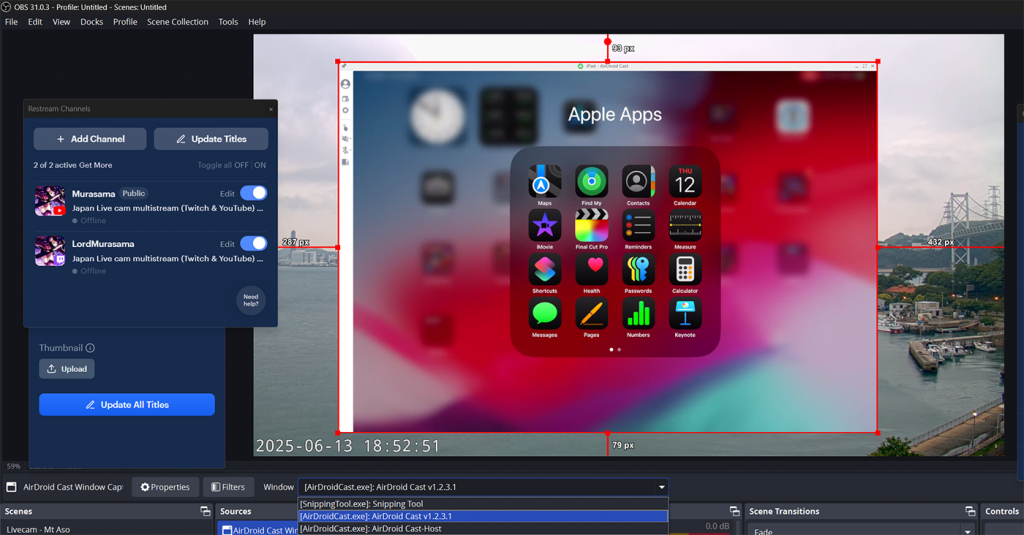
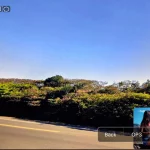
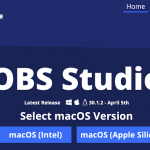
Comments are closed.