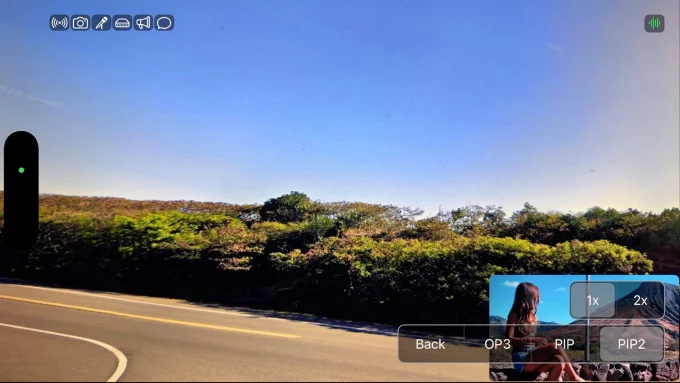
Moblin Picture-in-Picture Multi-camera
This is pretty simple to setup. It involves creating a new scene and new widget (in OBS terminology, this is like adding another source to your scene). The main scene is going to be the rear (outside) camera while the widget will be the front (inside) camera. The low power rear/outside camera source is what needs to be selected for the main Picture-in-Picture scene with this multi-camera setup.
1. Tap Settings, then Scenes. Create a new scene and name it to whatever you want (in this example, I am using “PIP2”).
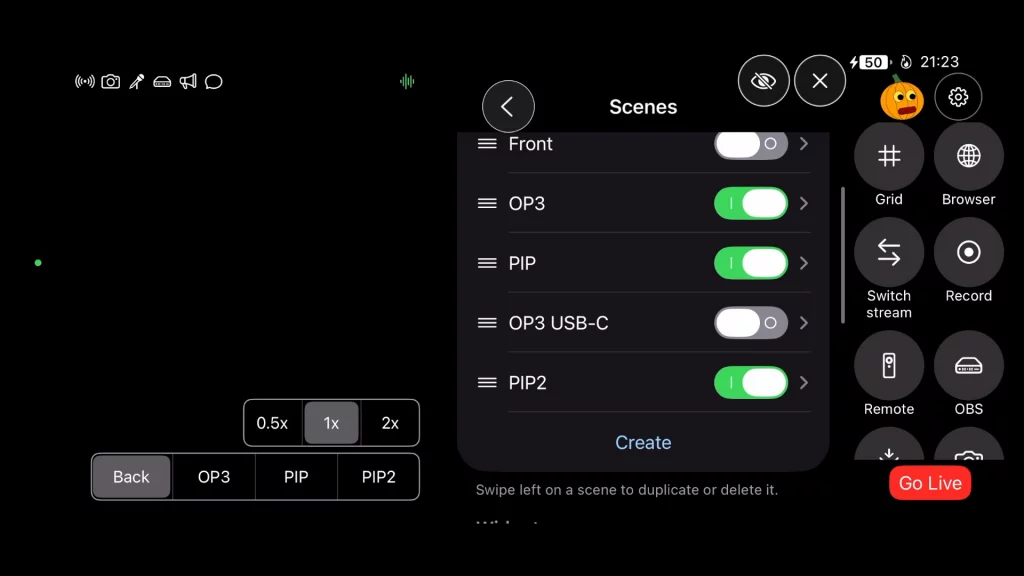
2. Select your video source. This again is going to be your main scene which will be the rear/outside facing camera. It needs to be one of the low power cameras to do this multi-cam scene (and will depend on which iPhone model). For my 16 Pro, I selected the dual cameras (three or the wide angle low power cameras are also available).
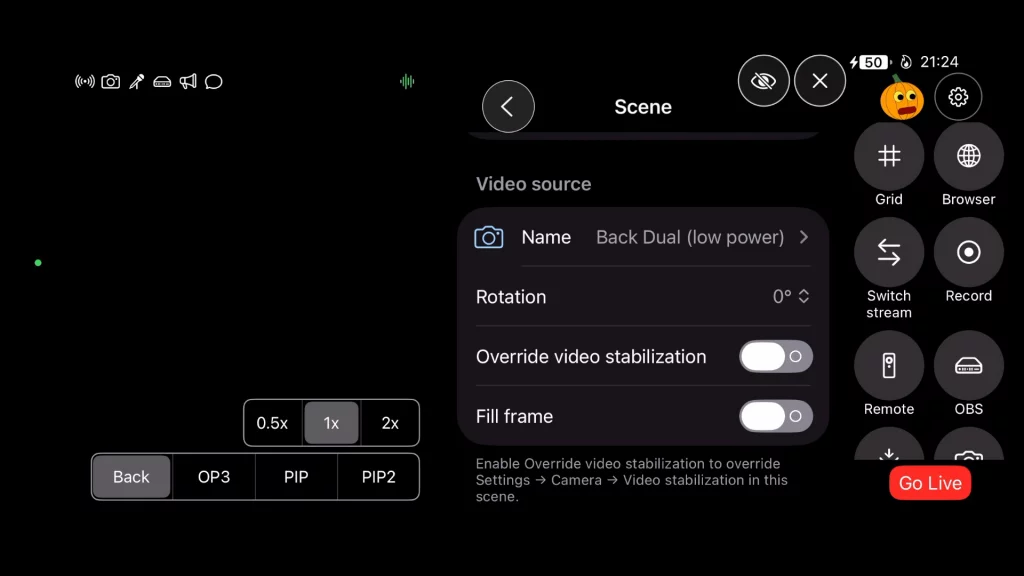
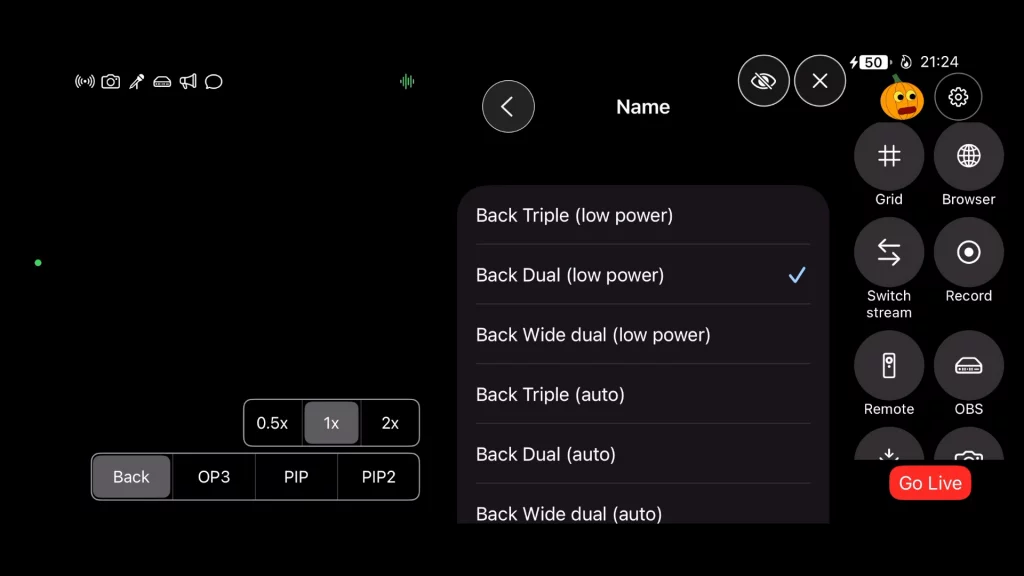
3. Next create the Widget (from within the Scene settings; it is near the bottom) by tapping Create. Name this widget whatever you want (I named mine “Front”). For those familiar with OBS, widgets are like the various sources within a scene. Similarly, this source can be a camera, text, browser URL sources, images, referencing an existing scene, alerts, a map. The app is slowly reaching the point where it can mostly replace having to setup an OBS relay if the built-in scene switching functionality the app provides is enough.
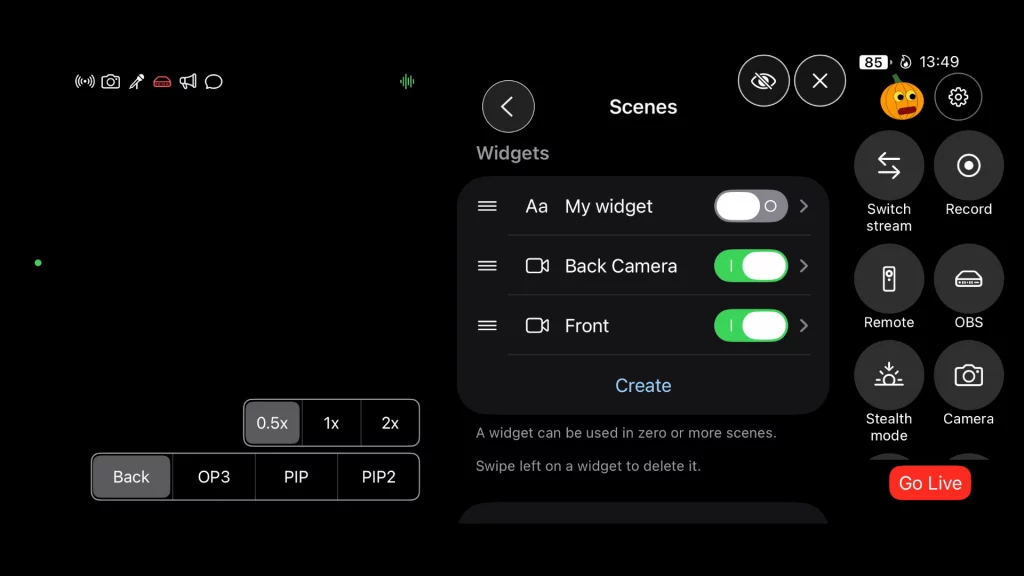
4. Tap into the newly created “Front” widget and select video source for the Type. Select the front camera for the video source (in this example, I chose the “Front Wide” camera.
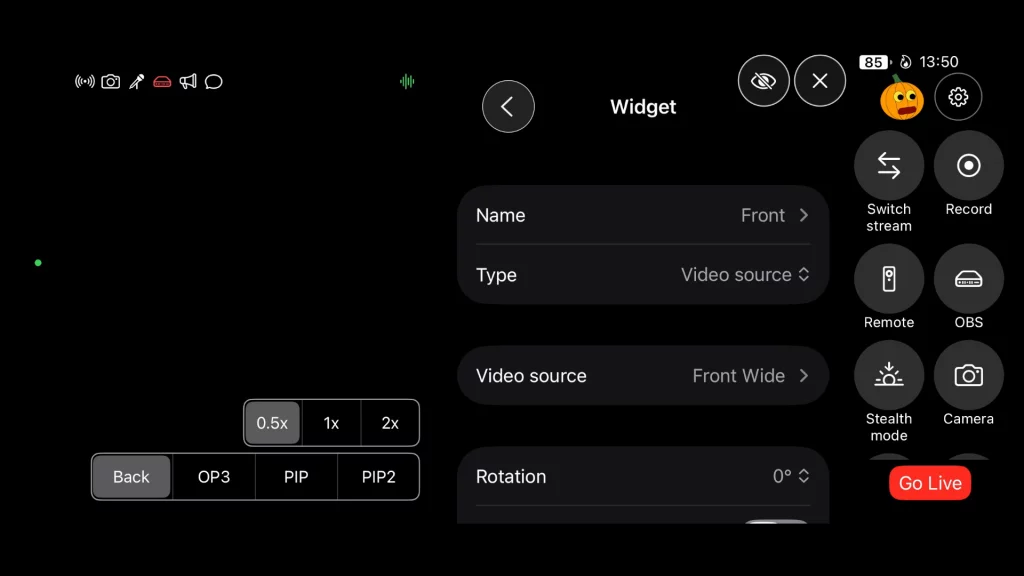
Scrolling down, there are additional options which can be set including the shape, cropping, and location of this widget on the main scene.
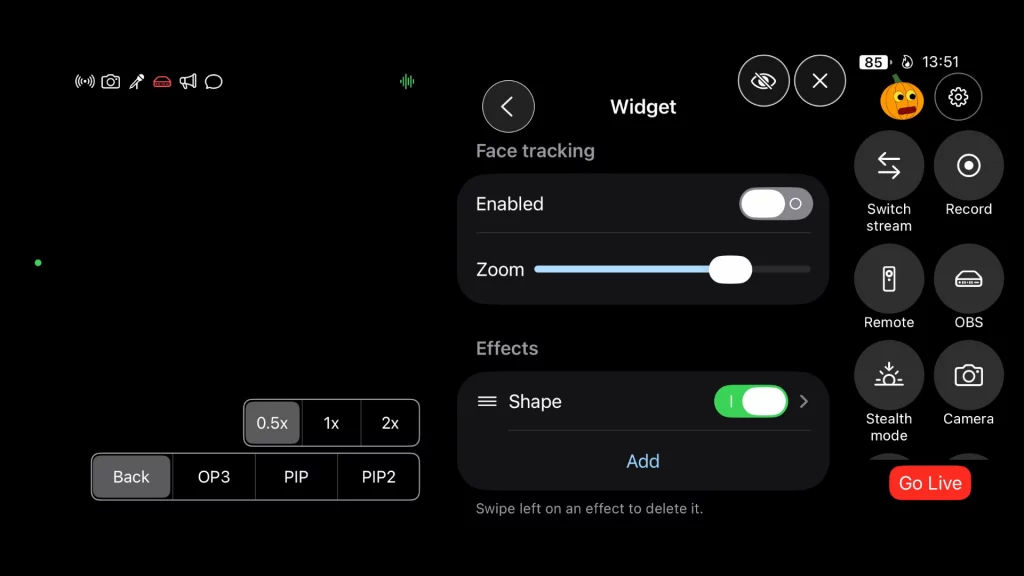
5. Tap back out to the Scene listing and tap into the previously created “PIP2” scene. Scroll to the bottom to the Widgets and tap on Add. Tap on the “Front” widget that was previously created.
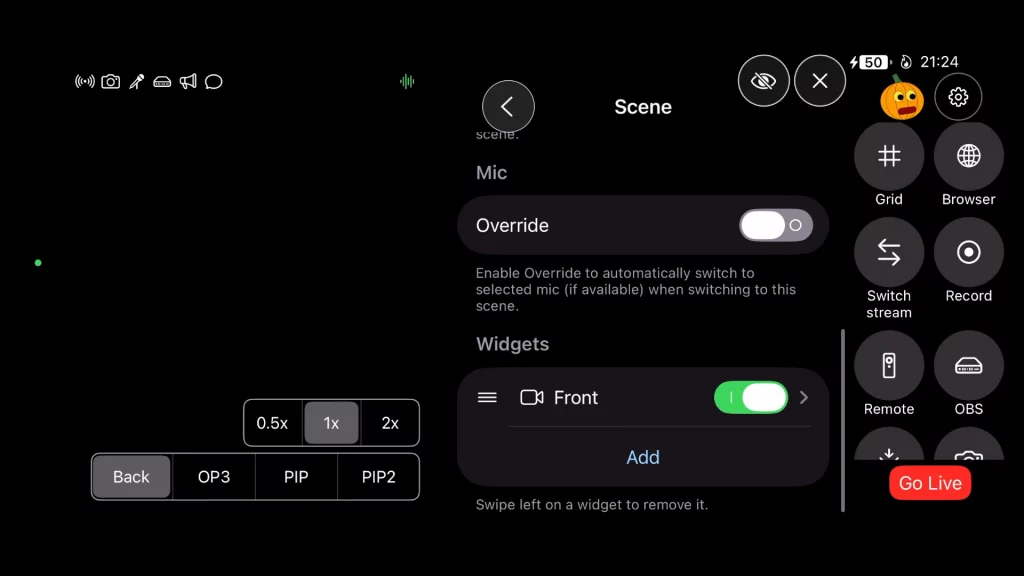
Tapping into the “Front” widget, the layout can be further adjusted.
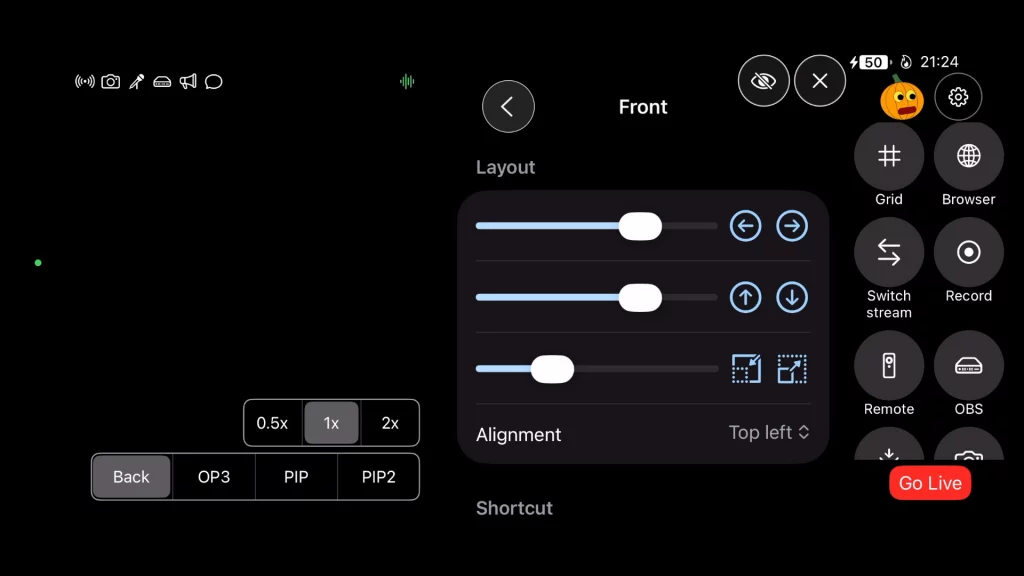
Make sure the “PIP2” scene and “Front” widget are enabled (toggle is on/showing green). The new scene will show up along with the defaults (unless disabled like my actual inside camera scene is); my screenshots already showed PIP2 because it was already created. Tap “PIP2” for this new multicam scene.
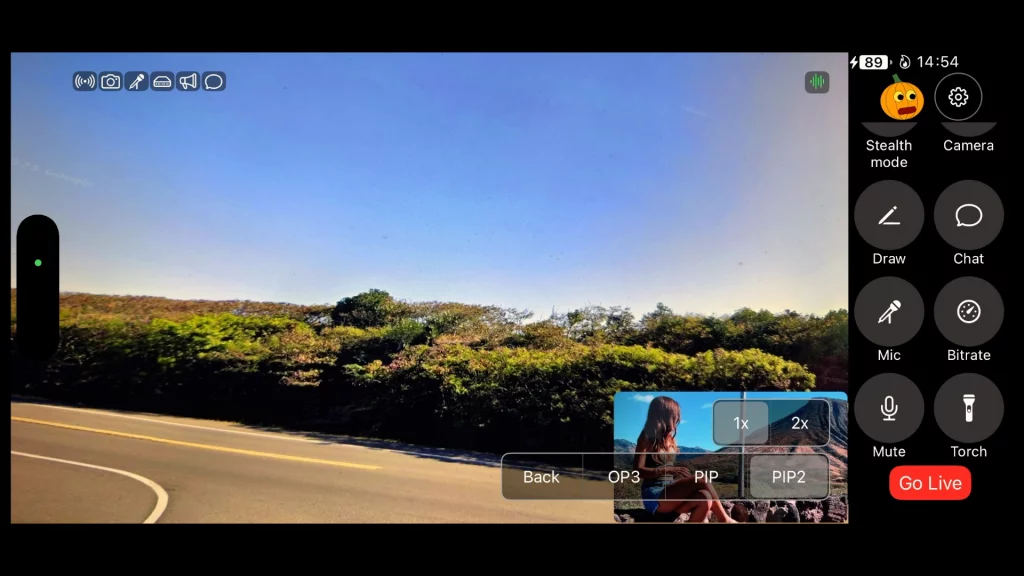
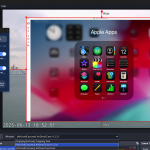
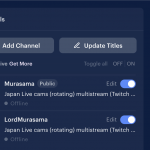
Comments are closed.